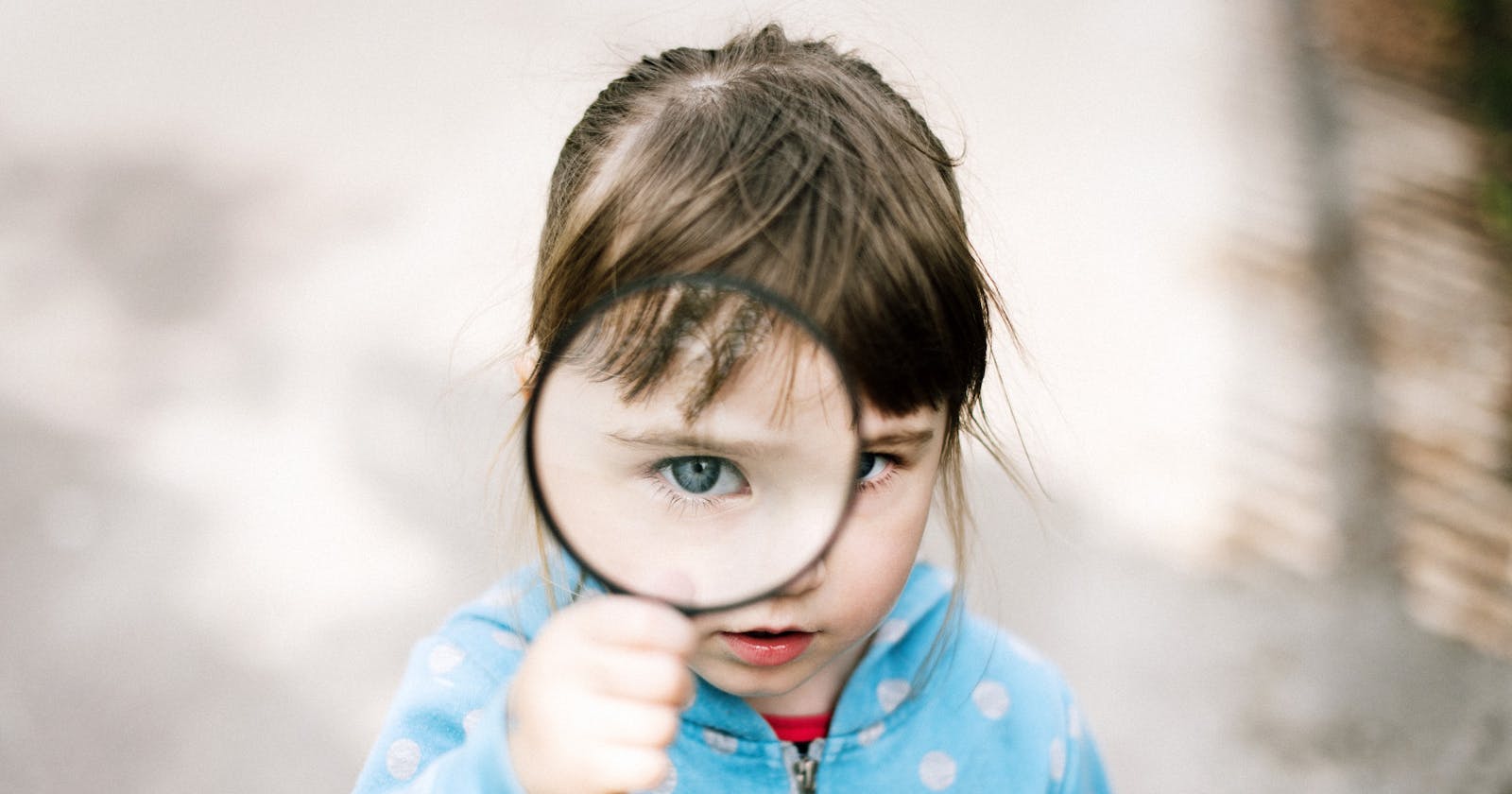Tips and tricks used by pro-developers to find answers within minutes instead of browsing endlessly for hours.
 on [Unsplash](https://unsplash.com?utm_source=medium&utm_medium=referral)](https://cdn-images-1.medium.com/max/8000/0*UQ4p1NNhWQw3EfVd)
If someone tells you they don’t use search for solutions on Google, they are lying, even if they are senior developers. Period.
Beginners frequently believe that senior developers don’t seek help online and that doing so is “cheating”.
Many develop Imposter Syndrome because of this myth.
Even if you are developing apps that you have created in the past, there still exists the possibility of you running into an error, especially if you have built the app quite a long time ago.
Modern apps and websites require complex frameworks, third-party libraries, extensions, debuggers, etc before it sees the light of the day.
There’s always a chance that some unforeseen errors pop out of nowhere.
That’s when developers rely on the most trustworthy resource available to them: the Internet.
While forums like StackOverflow provide answers to most of the questions, sometimes they aren’t enough and you may need to visit other sites to find an answer.
Most of us know how to use Google search but there are hidden and lesser-known techniques and tricks that will ease our answer-hunting quest.
Below are 5 techniques you need to know to find relevant & helpful results:
1. Quotation Marks and Boolean Operator
Using quotation marks signals your search engine that you are looking for a specific phrase.
For instance, you can mention the version of a library you’re using in quotes like “10.0.4” to get results related to that very particular version.
Just like programming languages, Google also supports boolean operators such as AND and OR.
If you search for ‘React AND Node’, you will get only results related to both React and Node.
AND operator is not of much in general search queries however, it can be combined with operators to get better results.
OR operator shows results that have either of the terms. If you search for ‘React OR Vue’ then you get results that have either React or Vue mentioned in them.
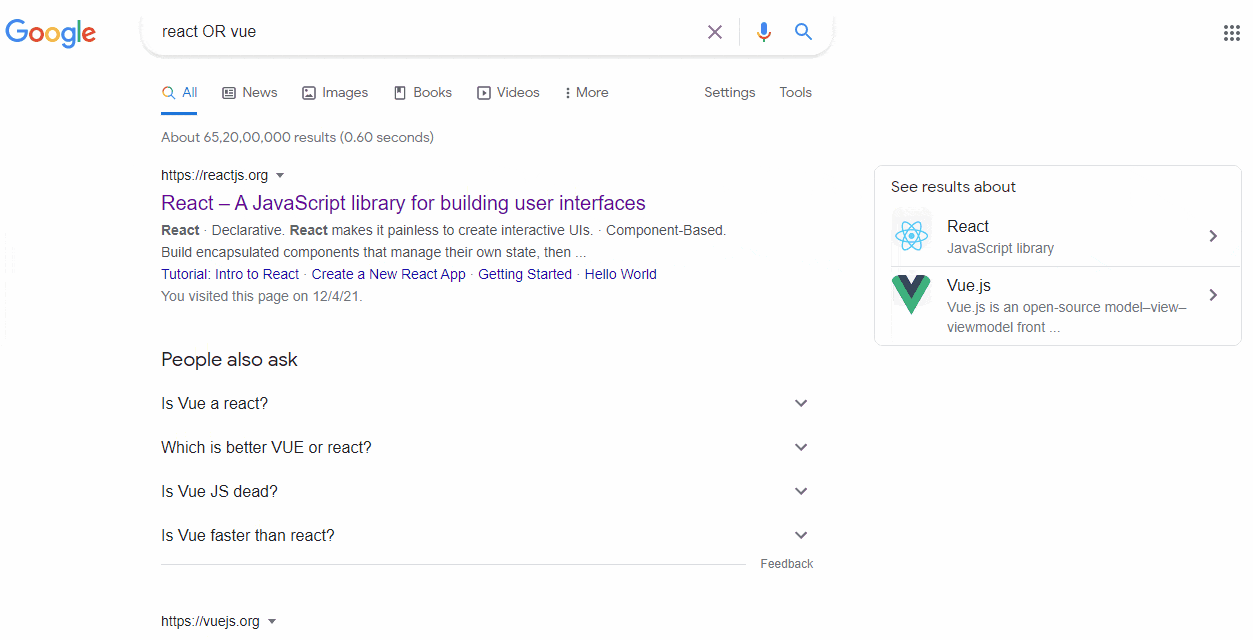 ‘React OR Vue’ query. Source: Author.
‘React OR Vue’ query. Source: Author.
There’s also an ‘*’ operator which acts as a wildcard and will match any related word or phrase.
For example, if you search ‘The three *’ you will get results related to ‘The Three Musketeers’ and ‘The Three Stooges’.
Similarly, we have an ‘-’ operator which basically excludes terms. If you want to search how to start blogging but not with WordPress, you can search ‘blogging for beginners -WordPress’.
2. Search Texts in Title, Content, or URL of the Site
Google allows you to search particular phrases that are present in the title of the page, the content, or even in the URL of sites.
Title: Using the intitle keyword you can search for texts present in the title. Example- ‘intitle: React and AWS’.
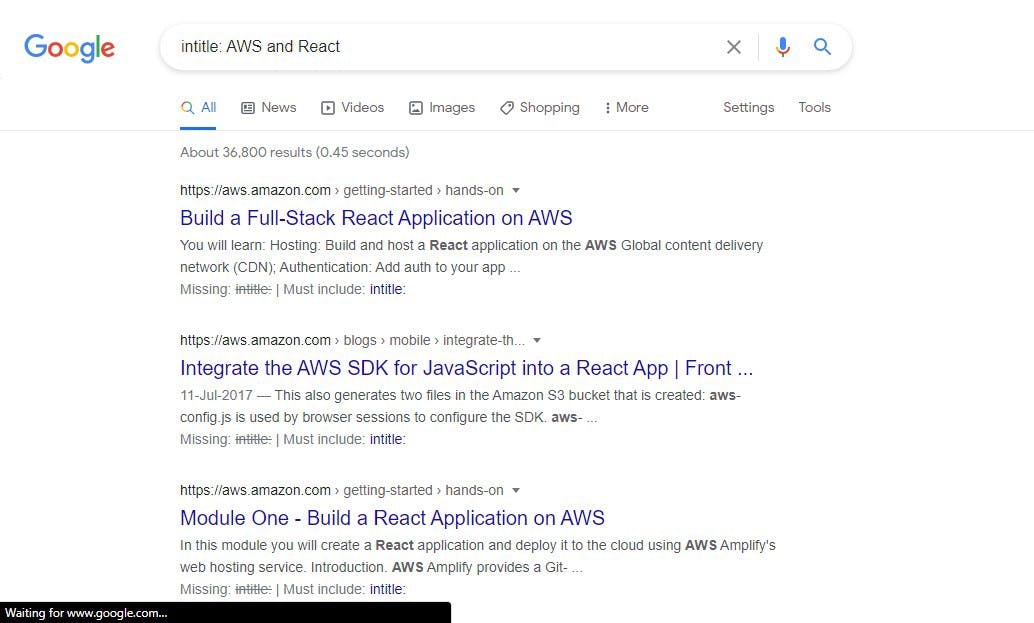 Source: Author.
Source: Author.
Content: You can also search the content using the intext keyword, ignoring the title of the site.
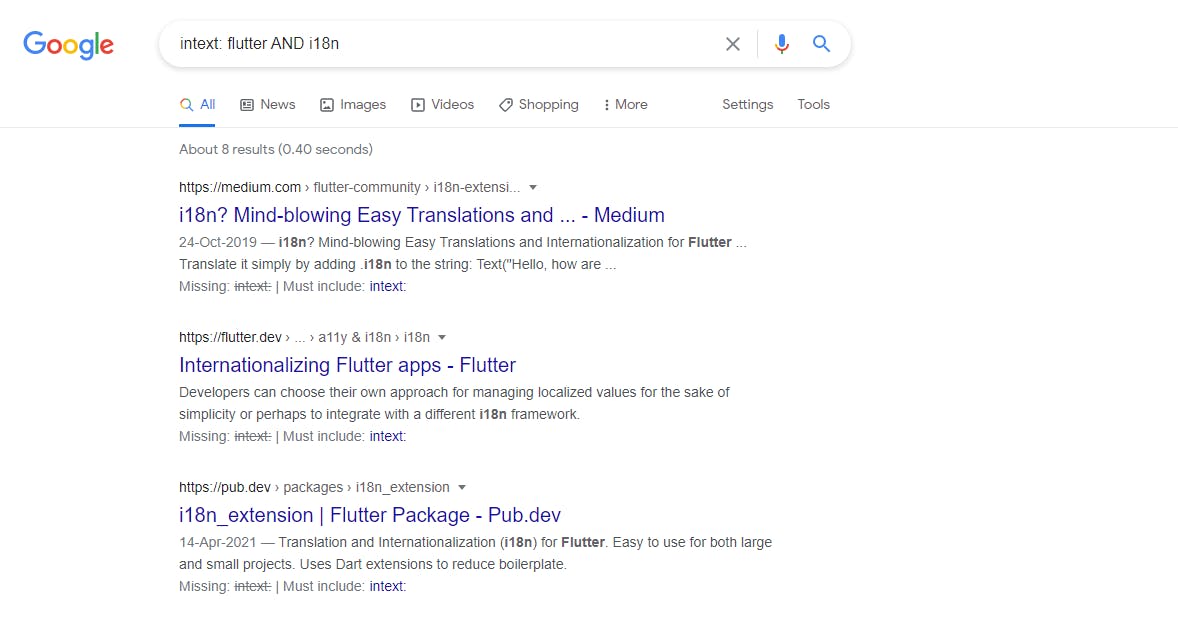 Source: Author
Source: Author
URL: Similarly, you can also search URL using the inurl keyword.
3. Search by File Type
Using the filetype keyword, you can easily lookup for files.
This only shows you results with the file type you mentioned.
I have been using this a lot in lockdown to download ebooks since nearby book stores are closed.
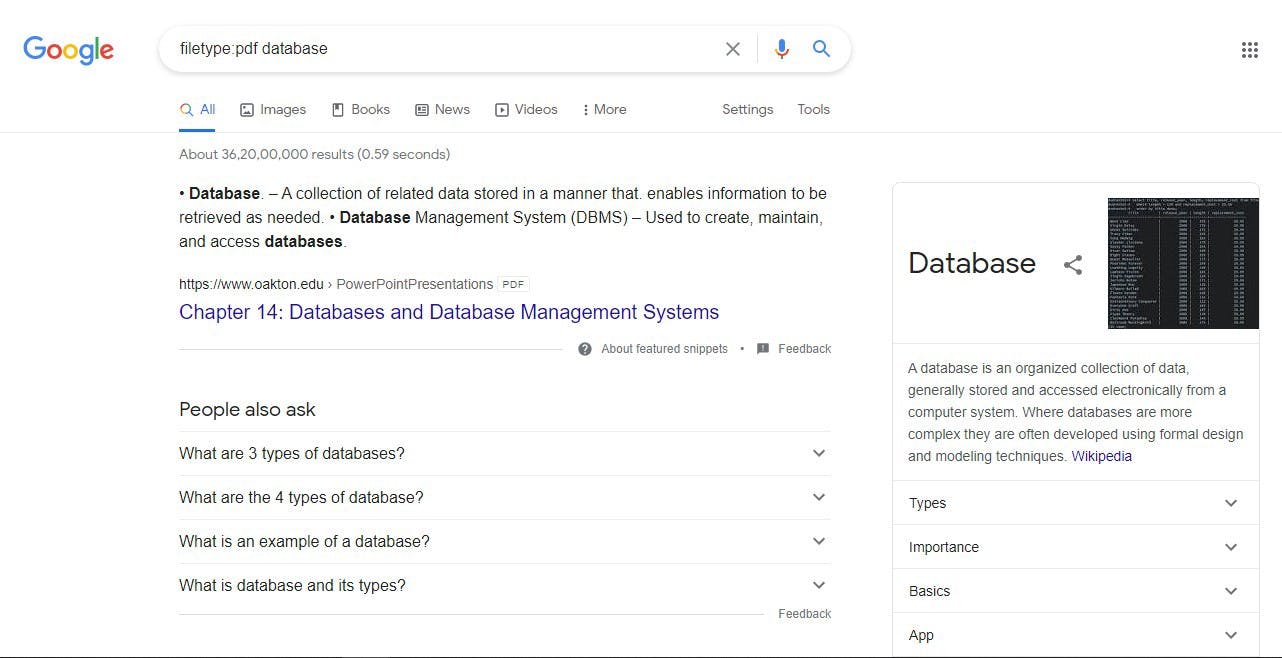 Source: Author
Source: Author
A simple query like ‘filetype: pdf database’ shows the list of PDF related to the topic of the database.
4. Search Within a Site & Connected Sites
Sometimes you are aware that a certain must be covered by a particular site but can’t seem to find it on the site.
Fortunately, Google indexes all the sites and the pages, allowing you to query them directly via Google using some of the keywords and operators we have already discussed above.
You can also search inside specific sites using the site keyword.
For example, a query using the site may look like this: ‘Node 10.0.4 site: github.com’.
But sometimes this is not enough and you may need to access sites that are related and/or similar to the one you specified. This is done via the related keyword.
Example- ‘Node 10.0.4 related: github.com’ will show not only GitHub but also related sites. Go ahead, try it!
There’s also link keyword which shows what pages are linking to a specific page.
5. Filtering and Sorting Results
This is the most common of all techniques mentioned in this list because you have access to it visually.
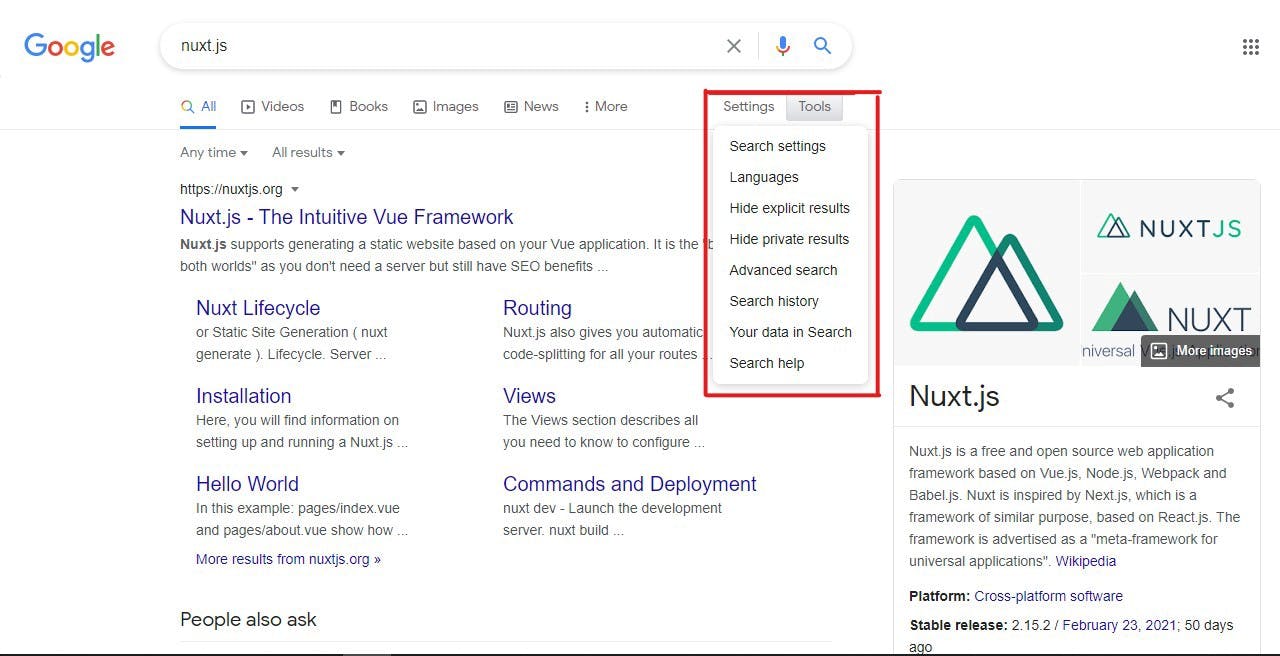 Settings and Tools button. Source: Author.
Settings and Tools button. Source: Author.
Using the Settings and Tools button you can filter search results.
Hiding private results, sorting as per upload date, changing results per page, and changing the region are just some of the many options available to you.
With this, you can easily fine-tune your searches.
Conclusion
Often times beginners are under the assumption that senior developers know everything and that searching for answers online is “cheating”.
It can even lead to Imposter Syndrome.
However, in reality, searching the internet to find solutions and implementations plays a big role in programming.
Of course, you should not blindly copy-paste code without understanding it completely.
By using the methods & techniques mentioned in the article, you can fine-tune the search results and save a lot of time.
Hope you enjoyed reading this article.
More content at **plainenglish.io**